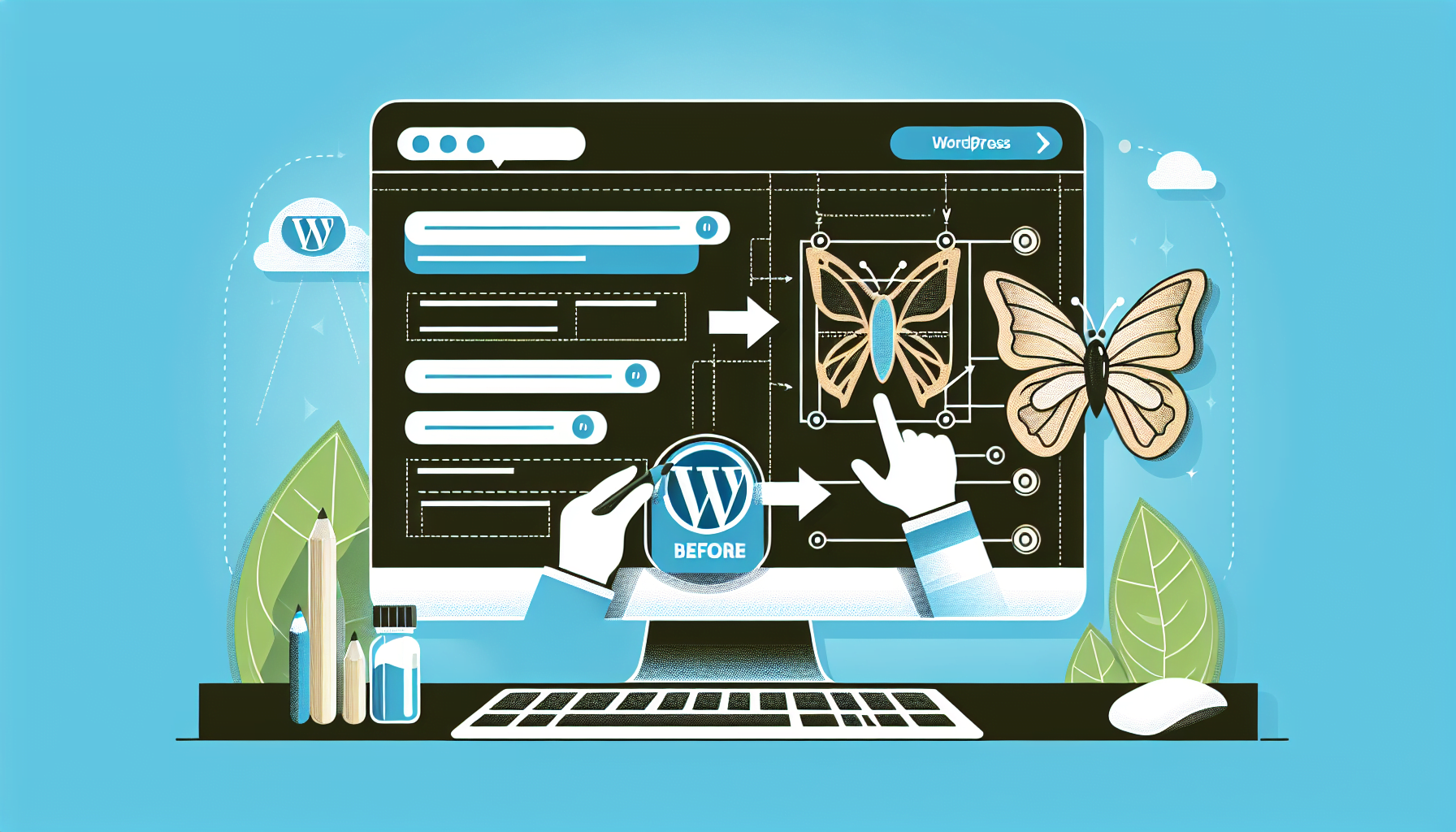Elementor, a pioneering landing page builder for WordPress, presents an accessible pathway to crafting high-converting landing pages without necessitating any coding abilities . As a specific web page aimed at achieving a particular marketing goal, a landing page holds the power to direct visitors toward a singular call to action, such as making a purchase or subscribing to a newsletter, thereby often achieving superior conversion rates compared to standard website pages . This emphasis on a clear objective not only enhances lead generation and email list growth but also strengthens social media engagement.
Embarking on the journey of how to create a landing page in WordPress using Elementor unlocks a trove of benefits over the default WordPress block editor, including a more intuitive, drag-and-drop design interface and a seamless process for site optimization and customization. The upcoming demonstration will unravel the simplicity and effectiveness of building landing pages with Elementor, underlining the builder’s aptness for designs that respond dynamically to user interactions and its significant role in transforming a WordPress site into a more focused, conversion-optimized presence.
Table of Contents
ToggleInitial Setup Requirements
To embark on creating a landing page using Elementor, follow these initial setup requirements:
- Install WordPress and Elementor:
- Begin by installing WordPress on your hosting account. This serves as the foundation of your site.
- Next, install the free Elementor plugin from WordPress.org. This plugin is crucial for designing your landing page without any coding.
- Upgrade to Elementor Pro for Enhanced Features:
- While Elementor’s free version offers a robust platform, upgrading to Elementor Pro is advisable for access to advanced design elements, including forms and popups.
- Elementor Pro is available with Elementor Hosting, integrating seamlessly with top marketing and SEO tools.
- Subscribers gain access to additional tools and capabilities, streamlining the design process and reducing the need for multiple plugins.
- Prepare Your WordPress Site:
- Ensure you have a domain name and hosting setup for your WordPress site. These are fundamental requirements before building your landing page.
- Create a new page in WordPress and select ‘Edit With Elementor’ to start the design process.
- Elementor offers a step-by-step guide to assist in setting up colors, fonts, and other design elements, ensuring a cohesive look for your landing page.
By following these steps, you’re well on your way to designing a responsive and customized landing page that enhances your WordPress site’s functionality and appeal.
Choosing the Right Template for Your Landing Page
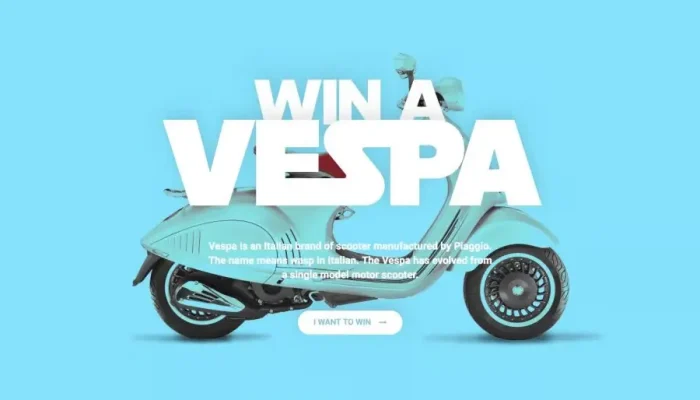
Choosing the right template for your landing page in Elementor is a crucial step that directly impacts the effectiveness and appeal of your page. Here’s how to proceed:
- Start with a Blank Canvas or Pre-designed Template: Elementor provides both a blank canvas template for those who prefer to create their landing page from scratch and a variety of professionally designed templates for users looking for inspiration or a quick start.
- Explore the Templates Library:
- Navigate to Templates > Landing Pages and click on Add New Landing Page.
- Use the search and browse features in the Elementor Templates Library to find the perfect starting point. The library is constantly updated, ensuring access to high-converting and modern designs.
- Customization Options:
- After selecting a template, Elementor allows for deep customization. Users can set up colors, fonts, and even design specific sections like the top area with a background image, navigation links, an about section, features list, gallery layout, and a contact area with a form.
- For those needing more advanced features, Elementor Pro offers additional tools and a dedicated area to manage all landing pages.
By carefully selecting and customizing the right template, users can significantly enhance their WordPress site’s functionality and user engagement.
Customizing Your Landing Page Elements
Customizing the elements of your landing page in WordPress using Elementor involves a series of intuitive steps that leverage the platform’s drag-and-drop interface. Here’s a breakdown to guide you through the customization process:
- Designing Key Sections:
- Top Section: Start by setting up your headline, text, and a compelling call-to-action (CTA) button. Utilize Elementor’s blend modes to mix overlays with background colors, creating a visually appealing top section.
- Navigation Menu: Make your menu sticky for easy navigation throughout your landing page. Elementor allows you to add anchors for smooth scrolling and the option to hide the navigation upon scrolling past a certain point, enhancing the user experience.
- About and Features Sections: Provide detailed information about your product or service in the ‘About’ section and highlight key features in the ‘Features’ area. Customize these sections with background colors, headline widgets, and engaging content.
- Engaging Elements:
- Gallery and Form: Display images related to your product or service in the gallery section using a call-to-action widget for added interaction. For lead capture, customize the form section with a form widget and choose a background color that stands out, ensuring it aligns with your brand’s color scheme.
- Footer: Incorporate social media icons in your footer to encourage further engagement with your audience.
- Advanced Customizations:
- CTA Widget: Enhance your CTA boxes with hover animations, overlay blend modes, and advanced filters for a unique design. Elementor allows customization of image positions, text alignment, and element visibility, ensuring a responsive design across all devices .
By following these steps, you can create a customized, high-converting landing page on your WordPress site using Elementor, without needing any coding skills.
Integrating Effective Calls-to-Action (CTAs)
Integrating effective Calls-to-Action (CTAs) into your landing page is a pivotal step in converting visitors into leads or customers. The strategic placement and design of CTAs can significantly influence user engagement and conversion rates. Here’s how to leverage Elementor’s features for creating compelling CTAs:
- Utilize the CTA Widget: Elementor’s new Call to Action widget is designed to grab attention and encourage user interaction. This widget allows for customization of text, colors, and animations, ensuring your CTA stands out and aligns with your landing page’s overall design.
- Template Customization:
- Browse through Elementor’s template library, selecting a template that complements your marketing goals.
- Customize the chosen template by incorporating strategic keyword placement and persuasive visuals, which are crucial in highlighting the CTA.
- Design Principles for CTAs:
- Ensure your CTA buttons are visually distinct and placed in an easily noticeable area of the page.
- Use action-oriented language that prompts immediate response, coupled with compelling visuals that guide visitors towards the CTA.
By following these steps and focusing on the design and placement of your CTAs, you can enhance the effectiveness of your sales page, ultimately leading to higher conversion rates.
Optimizing Your Landing Page for Conversion
Optimizing a WordPress landing page for conversion using Elementor involves a strategic approach that focuses on both the design and functionality to ensure the best user experience and conversion rates. Here are key steps to follow:
- Preview and Test Across Devices:
- Preview your landing page using Elementor’s preview function to ensure it displays correctly on various devices and screen sizes, enhancing responsiveness and accessibility.
- Implement responsive design with Elementor to cater to different devices, improving user engagement and accessibility.
- SEO and Performance Optimization:
- Configure page settings including the page title, URL slug, and craft an engaging meta description to improve search engine visibility.
- Incorporate relevant keywords in your content and meta tags, use descriptive alt text for images, and ensure fast load times for a better user experience and SEO.
- Conversion Rate Optimization (CRO):
- Define specific goals for your landing page, such as gathering contact information or driving sales, to tailor your optimization efforts.
- Use tools like Google Analytics and Hotjar to measure Click-Through Rate (CTR) and identify effective CTA placements with heatmaps, aiming for a bounce rate lower than 50%.
- Test different versions of your landing page to identify which performs better, making minor changes based on quantitative and qualitative data for ongoing optimization.
By following these steps, you can leverage Elementor’s powerful features to create, test, and optimize landing pages for maximum conversions, ensuring your WordPress site is not only visually appealing but also highly effective in achieving your business goals .
Publishing and Promoting Your Landing Page
After diligently creating and customizing your landing page with Elementor, the final steps involve publishing, testing, and promoting your page to reach your target audience effectively. Here’s how to proceed:
Step 10: Publish the Landing Page
- Set to Publish: In WordPress, change the status of your landing page to “Publish” to make it live on your website. This action makes the page accessible to all your visitors.
Step 11: Test the Landing Page
- Functionality Check: Before promoting your landing page, it’s crucial to test all its elements. Ensure that forms submit correctly, links are functional, and the page loads efficiently on various devices and browsers. This step helps in identifying and fixing any issues that could hinder user experience or conversion.
Step 12: Promote the Landing Page
- Social Media Sharing: Amplify your landing page’s reach by sharing it across your social media platforms. Use engaging posts and targeted ads to drive traffic to your page.
- Email Marketing: Incorporate your landing page link in email marketing campaigns. Tailored emails to your subscriber list can direct a highly engaged audience to your new landing page.
- Paid Advertising: Consider using paid advertising options such as Google Ads or social media ads to target specific demographics or interests, increasing the visibility and traffic to your landing page.
By following these steps, you ensure that your well-designed landing page reaches your intended audience, thereby maximizing conversion opportunities.
Conclusion
Throughout this article, we have explored the multifaceted approach of using Elementor to create, customize, and optimize a landing page on your WordPress site. The emphasis was placed on the importance of a user-friendly design process, which allows for the creation of high-converting landing pages that enhance user engagement and facilitate the achievement of specific marketing objectives. From the selection and customization of templates to the strategic integration of effective Calls-to-Action and the essential steps for optimization and promotion, we provided a comprehensive guide for maximizing the potential of your website through Elementor.
The journey through creating an impactful landing page does not merely end with its launch; it forms the basis for continuous optimization and strategic promotion to ensure its success. By embracing the tools and strategies discussed, readers are well-equipped to create landing pages that not only attract attention but also convert visitors into loyal customers or subscribers. As digital landscapes evolve, the insights offered here serve as a foundational guide for enhancing online presence and achieving marketing goals, inviting readers to continue exploring and innovating in their pursuit of excellence.
FAQs
How can I build a landing page in WordPress using Elementor? To construct a landing page in WordPress with the help of Elementor, start by accessing Templates > Landing Pages from your WordPress Dashboard. If it’s your first time using the Landing Pages builder, you’ll be greeted with an introductory screen. Proceed by clicking the ‘Add New Landing Page’ button. The Landing Pages tab will already be selected for you, allowing you to immediately browse for an ideal template for your project.
What steps are involved in setting an Elementor landing page as the homepage of my site? To designate your Elementor landing page as the homepage, go to the Customizer and locate the Homepage Settings. Select the option for a static page under “Your homepage displays.” From the Homepage dropdown menu, pick the Home page you previously crafted.
Could you guide me through creating a custom landing page in WordPress? To create a custom landing page in WordPress, follow these steps:
- Generate a child theme.
- Create a style.css file.
- Construct a functions.php file.
- Install and activate your child theme.
- Develop a custom page template.
- Upload images as needed.
- Design a custom header.
- Display your content prominently.
How do I transition my existing WordPress site to use Elementor? To convert your current WordPress website to utilize Elementor, navigate to the WordPress Admin of your site and follow these steps:
- Install and activate the Migrate Guru plugin.
- On the Migrate Guru screen, input your email address and agree to the terms and conditions.
- Click ‘Migrate Site’ followed by the ‘Elementor’ option to proceed with the migration.